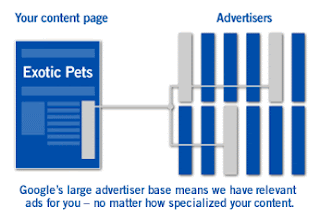What is Google Adsense
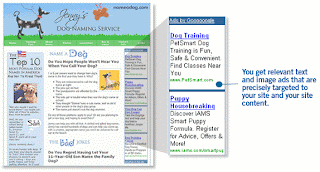
Google AdSense is the program that can give you advertising revenue from each page on your website—with a minimal investment in time and no additional resources.
AdSense delivers relevant text and image ads that are precisely targeted to your site and your site content. And when you add a Google search box to your site, AdSense delivers relevant text ads that are targeted to the Google search results pages generated by your visitors’ search request.
Earn more revenue
You can maximize your revenue potential by displaying Google ads on your website. Google puts relevant CPC (cost-per-click) and CPM (cost per thousand impressions) ads through the same auction, and lets them compete against one another. The auction takes place instantaneously, and, when it’s over, AdSense automatically displays the text or image ad(s) that will generate the maximum revenue for a page -- and the maximum revenue for you.
Get started in minutes
Becoming an AdSense publisher is simple. All it takes is a single online application. Once you're approved, AdSense takes only minutes to set-up. Just copy and paste a block of HTML and targeted ads start showing up on your website.
Access thousands of advertisers
With Google's extensive advertiser base, we have ads for all categories of businesses-and for practically all types of content, no matter how broad or specialized. And since Google provides the ads, you have no advertiser relationships to maintain.
The AdSense program represents advertisers ranging from large global brands to small and local companies. Ads are also targeted by geography, so global businesses can display local advertising with no additional effort. And you can use AdSense in many languages.
Google grasps the meaning of your content
AdSense can deliver relevant ads because Google understands the meaning of a web page. We've refined our technology, and it keeps getting smarter all the time. For example, words can have several different meanings, depending on context. Google technology grasps these distinctions, so you get more targeted ads
Make extra money with a Google search box

Place a Google search box on your site, and you can start monetizing the results from web searches. Not only does this keep your users on your website longer—since they can search from where they are—it takes just minutes to implement. And you pay nothing to participate.
Show only appropriate ads
Google's ad review process ensures that the ads you serve are not only family-friendly, but also comply with our strict editorial guidelines. We combine sensitive language filters, your input, and a team of linguists with good hard common sense to automatically filter out ads that may be inappropriate for your content. What's more, you can block competitive ads and choose your own default ads. It's your show from start to finish.
Competitive Filter
Enables you to filter out specific competitors or specific advertisers
Contextual Filter
Eliminate delivery of ads that would be inappropriate to serve on pages
Editorial Review
All Google ads are reviewed and approved before being served on your pages
filters keep out inappropriate
and competitive ads.
Customizable default ads
In the unlikely event that Google is unable to serve targeted ads on your page, we provide the option to display a default ad of your choice
Customize AdSense for your site

You can customize the appearance of ads, choosing from a wide range of colors and templates. Ditto with your search results page. Your reports are customizable, too. Flexible reporting tools let you group your pages in any way you want so you can view your results by URL, domain, ad type, category and more to learn where your earnings are coming from.